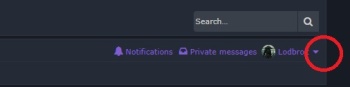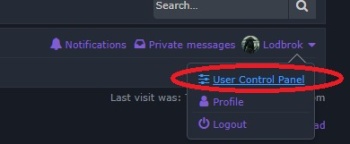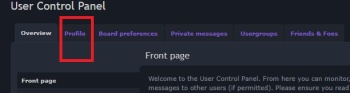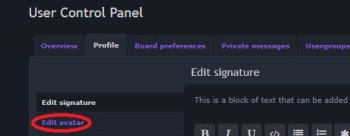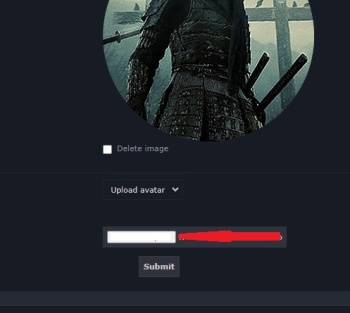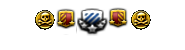Profile Photo Requirements:
Supported image formats: PNG, JPG, GIF.
Recommended image size: Between 400x400 and 300x300 pixels.
Step by step:
Access the User Control Panel:
Log in to your account.
In the forum menu, find the option "User Control Panel" or "User Control Panel" and click on it.
Access Profile Settings:
In the User Control Panel, look for the "Profile" section and click on it.
Access the "Your Avatar" Option:
Within the profile settings, you will see the option "Your Avatar" or "Your Profile Photo". Click on that option.
Upload Your Profile Photo:
On the avatar settings page, you will have the option to upload your profile photo.
Click the "Choose File" button and select the image you want to use as your profile photo on your device.
Adjust Size (if necessary):
If the image you uploaded is not within the recommended dimensions (400x400 to 300x300 pixels), you may be asked to crop or resize the image to meet the requirements.
Save Changes:
After adjusting the image to the desired size, click the "Save" or "Update" button to apply your new profile photo.
Conclusion:
You now have a personalized profile photo that makes your membership in our community more unique and recognizable. Please remember that your profile photo must comply with our format and size requirements to ensure the best display. If you encounter any issues or have questions, please don't hesitate to get in touch.